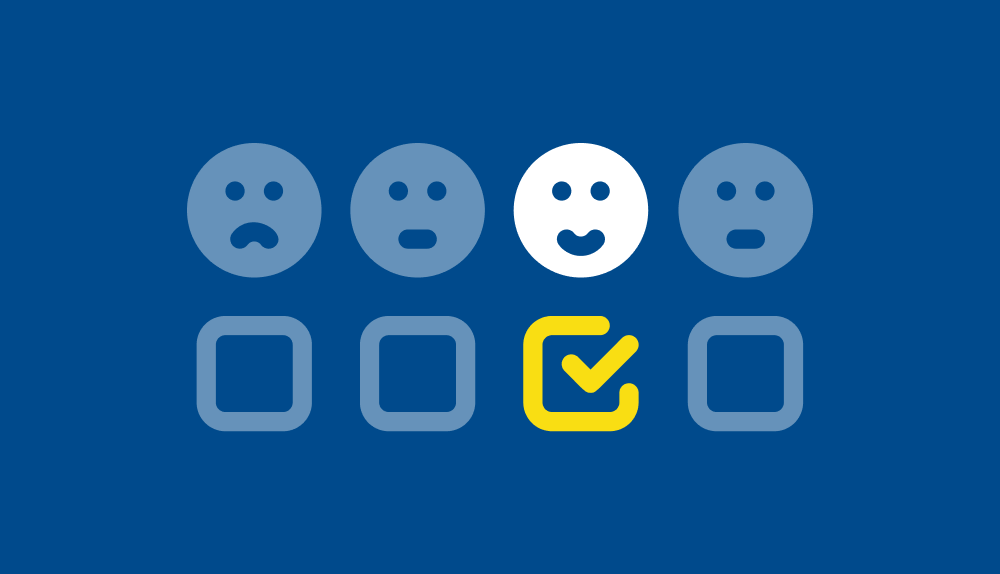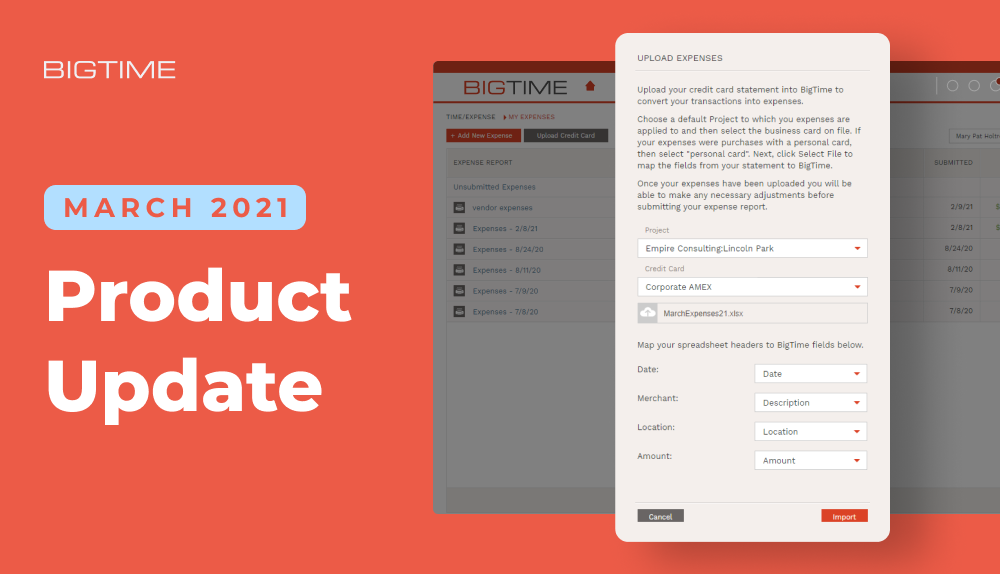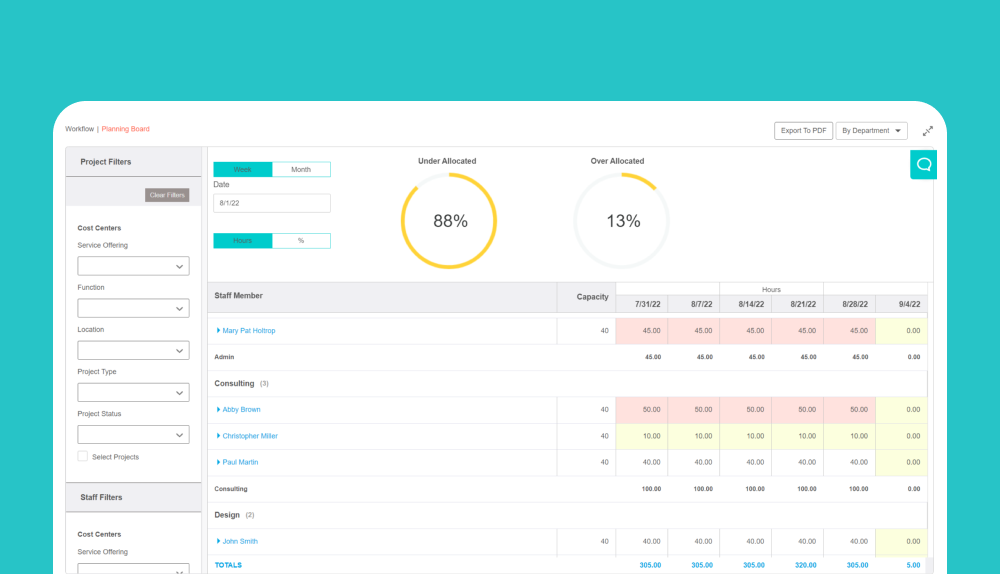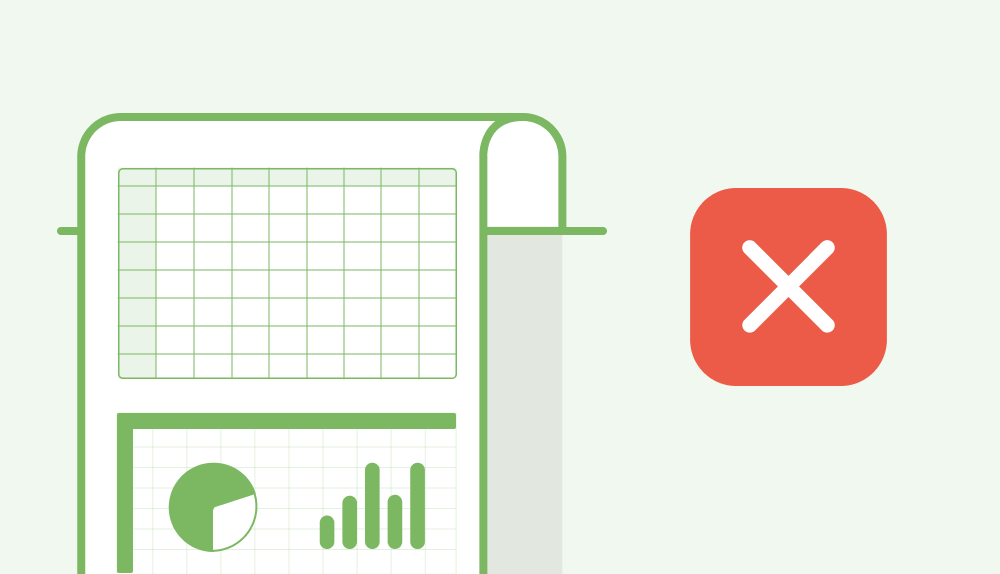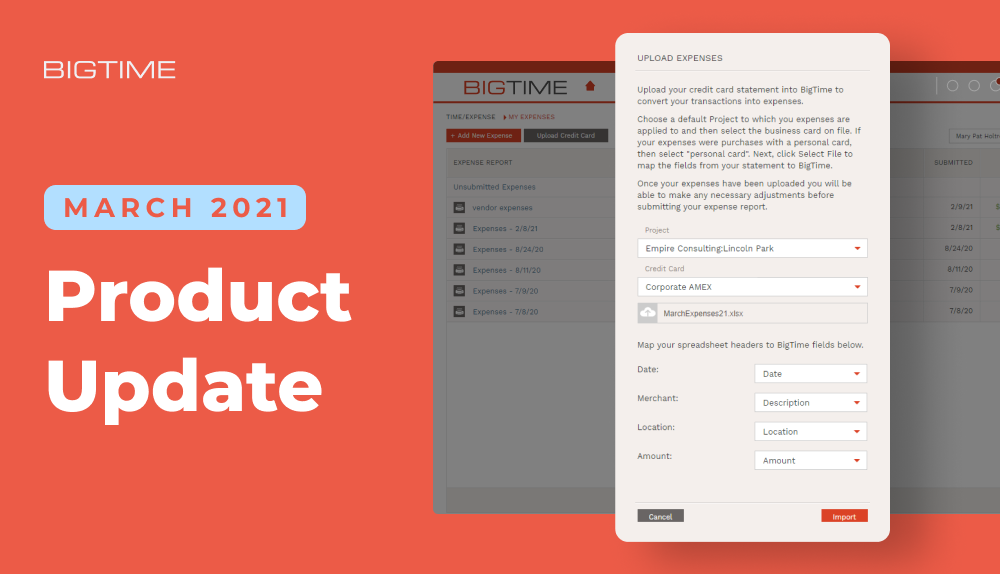
We continue to partner with all of our customers to ensure we release the most important and valuable features with each release. The March 2021 release has three main themes:
1. Maximizing efficiency by removing manual steps
2. Providing more visibility to data
3. Creating deeper integrations within our ecosystem
These three areas of focus allow customers to maximize their usage of BigTime in ways that drive better outcomes for their business.
Core Solution
Kicking off with the theme of maximizing efficiency, one of the most impactful features in this month’s release was credit card upload for expenses.
This new feature allows users to upload any credit card or bank statement (CSV or XLS) into BigTime. The expense summary screen includes a button to upload credit card. This will open a dialog box allowing users to upload an Excel file, select a default project for the expense, as well as the credit card used to pay for the expenses. From there, you can map these fields from the Excel file to BigTime by choosing the date, amount, merchant, and/or location.
The expenses will upload as un-submitted and edits can then be made prior to submitting the expense report. No more manually entering each expense. It’s now as simple as downloading, uploading, edit, and submit!
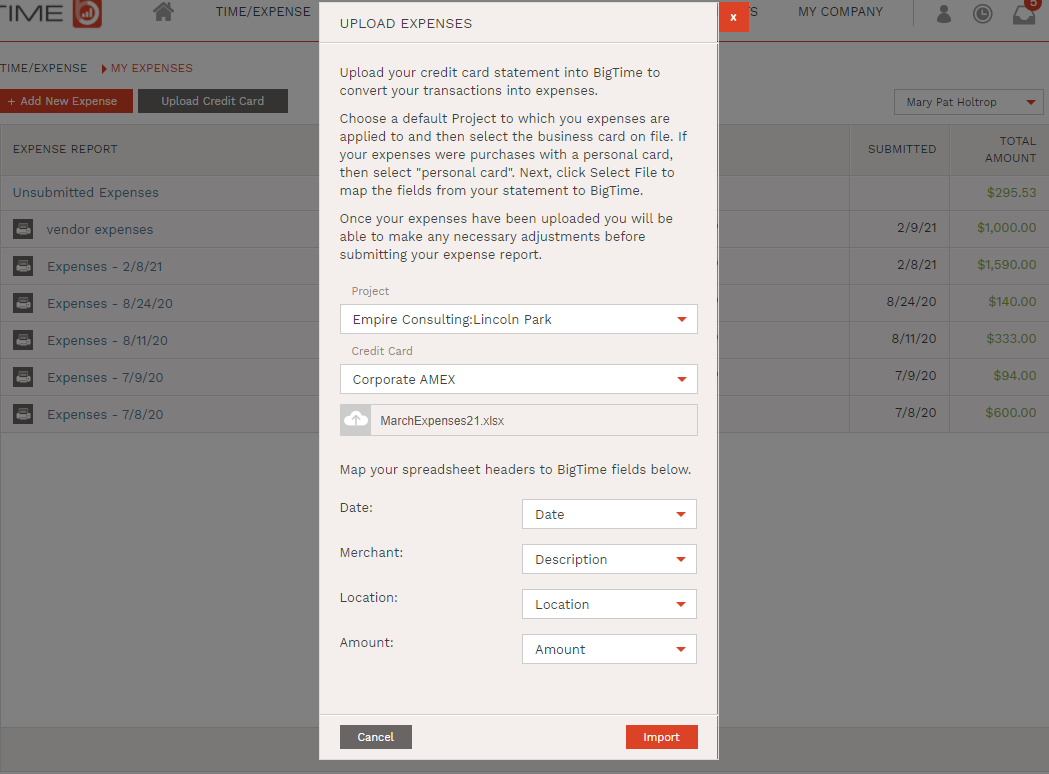
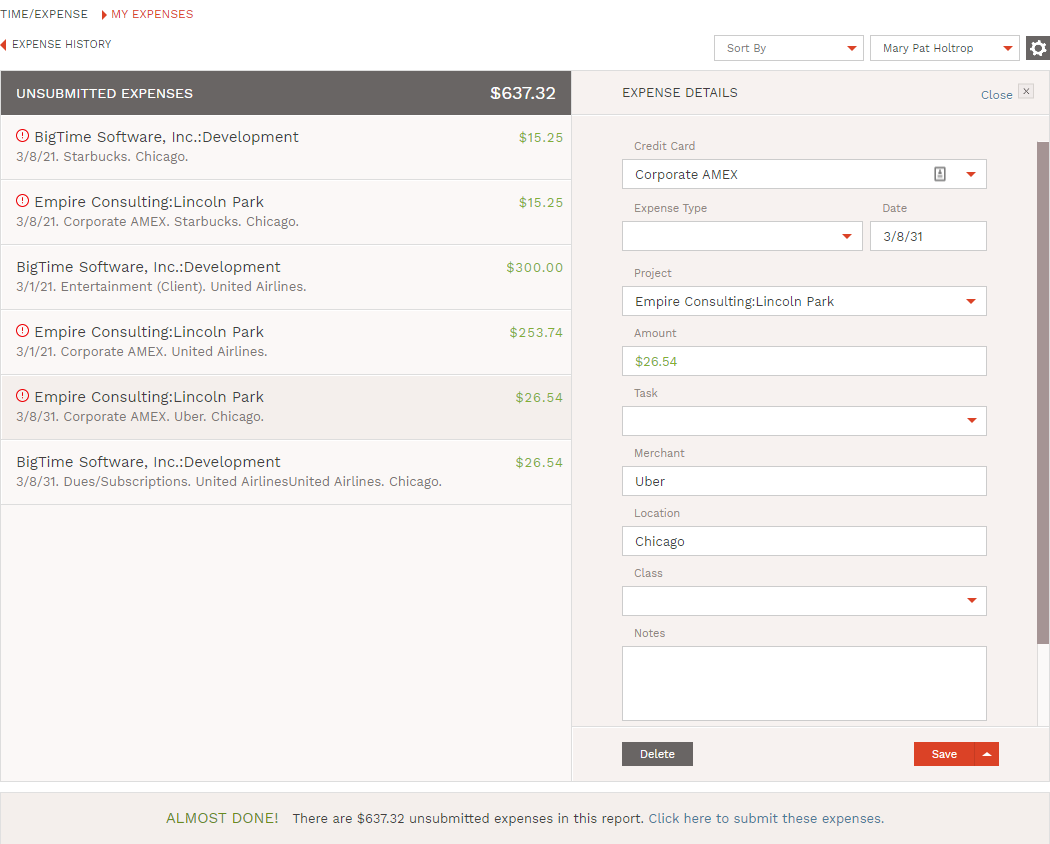
Continuing on our quest to maximize efficiency, a few months ago we released the project budget style in BigTime. This month we took that one step further to add the ability to create invoices with a project budgeting monthly fee calculator along with the ability to automatically schedule project budget invoices.
Users of BigTime Premier have the option to set a project to a “project budget style”. This allows you to set fee budgets on a month-by-month basis and create invoices for the monthly budgets with the new project monthly fee calculator.
If you prefer to have these invoices automated, you now have that option available by setting up your scheduled invoices from the allocation editor.
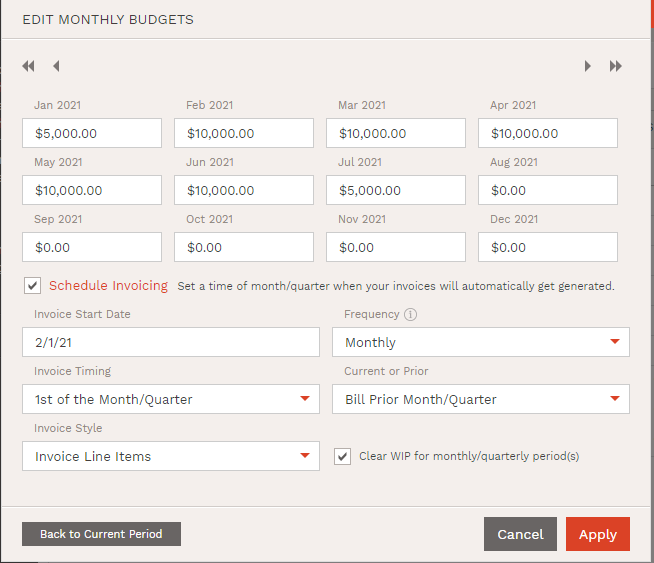
Invoice start date: The date on which the invoicing begins to automate.
Frequency: This is how often your invoices get created. The invoices will stop getting created once each monthly budget has been invoiced. (Options: Monthly or quarterly)
Invoice timing: This is when the invoice gets created. (Options: First of the month or last day of the month)
Current or prior: This determines which month is being invoiced for based on your timing selection. (Options: Bill current month or bill prior month)
Clear WIP for monthly period(s): When this is applied, this will clear the WIP for the months that are being invoiced for.
Invoice style: This will list all of the firm’s PDF template styles and apply this pdf style for their scheduled invoices.
As we continue to talk to and work with our customers to ensure that our software works with their unique business requirements, we always find ways to improve and create more efficient opportunities. This month we made enhancements to our invoice date post setting to accommodate different business needs. When posting invoices to QuickBooks, you will have the option to choose which date gets posted to the QuickBooks invoice. In the QuickBooks integration settings, there is a new field for invoice post date. Options are either sent date or draft date.

BigTime remains the source of truth for many of our customers. With so much data flowing through our software, it is critical to have flexibility in what you track and how you see it. This month we increased visibility by enhancing some of our tracking around emails and adding additional fields to some of our reports.
When emailing your invoices out of BigTime, you will gain more visibility into who the invoices are sent to by including the “to” recipient in the activity feed of the invoice. This will provide the email address of anyone that the email was sent to.
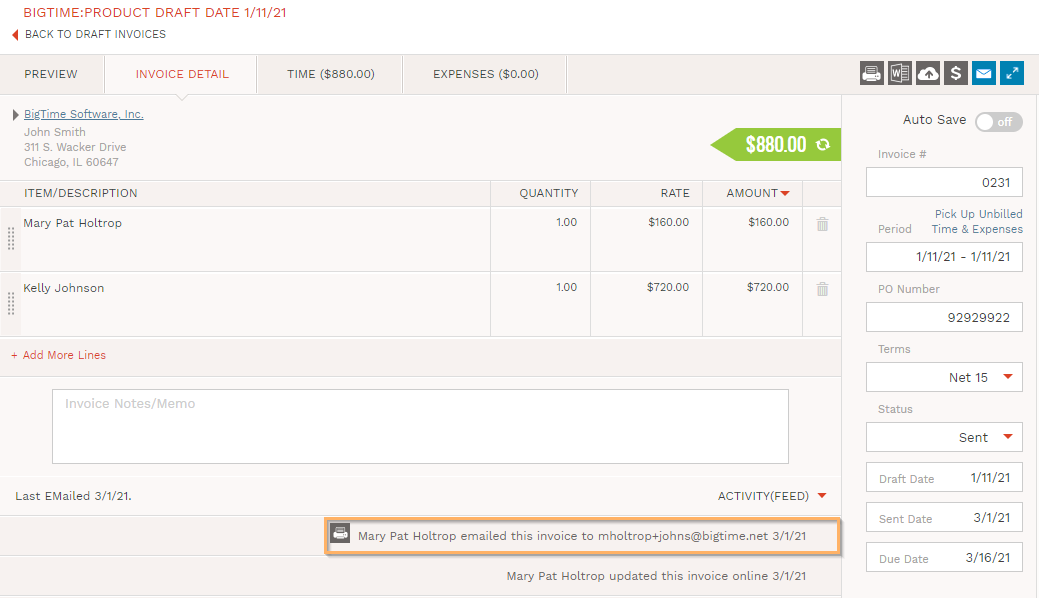 *Note this does not include BCC or CC recipients.
*Note this does not include BCC or CC recipients.
Reporting
One of the most valuable assets in our business is our staff. Having more visibility into their actions is key to ensuring professional services firms stay efficient and profitable. So this month we have added fields to our staff reports to allow a user to report on the expense review/approval data for that staffer. On a staff report, there is a new section called expense approval status. This includes the following fields:
Field Names + Field Descriptions:
- Un-submitted expenses: Total amount of expenses that have been entered but not yet submitted for the date range you specify when you run this report.
- Unapproved expenses: Total amount of expenses that have been submitted but not yet approved (either by a project manager or staff manager depending on your firm’s settings) for the date range you specify when you run this report.
- Rejected expenses: Total amount of expenses that have been submitted and then rejected (either by a project manager or a staff manager depending on your firm’s settings) for the date range you specify when you run this report. Note that rejected expenses that are corrected and resubmitted revert to “unapproved” once the user resubmits them.
- Approved expenses: Total amount of expenses that have been submitted and approved (either by a project manager or staff manager depending on your firm’s settings) for the date range you specify when you run this report.
Additional reporting features that were added this month to provide more visibility are geared towards common rate card. On all report types (with the exception of staff reports), the common rate card that is being used can be viewed within the report. This field will appear under the billing/contract settings.
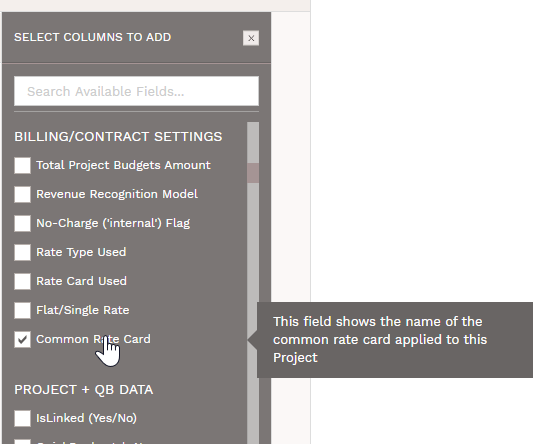
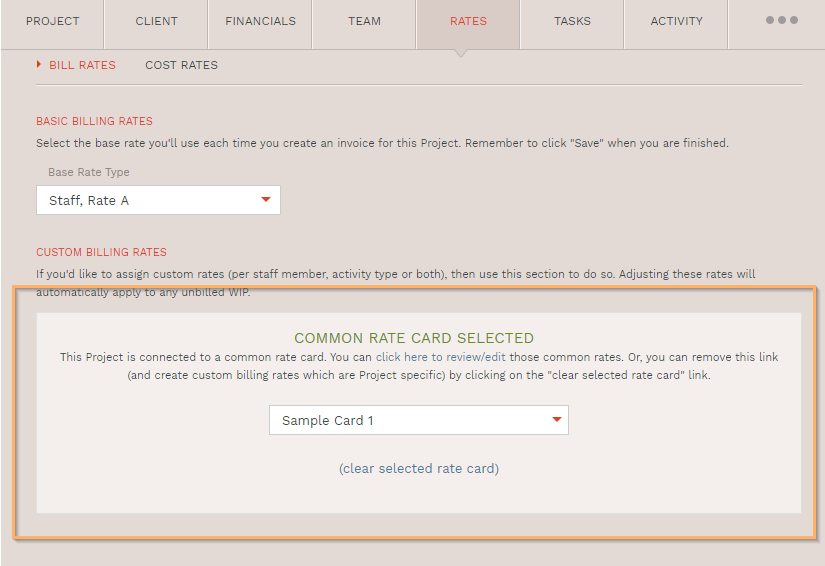
Integrations
Each month of 2021 has brought additional focus to the expansion of our ecosystem. While we have already added two new ecosystem partners, we have not lost sight of making each of our ecosystem partners continually more robust so customers can maximize the benefits of their software working together as one uniquely designed ecosystem.
Salesforce is a leading CRM provider that many of our customers leverage. Firms integrated with Salesforce can now easily link directly back to the “opportunity” from the project in BigTime. A custom field will automatically be added to the project in BigTime that includes the opportunity URL.
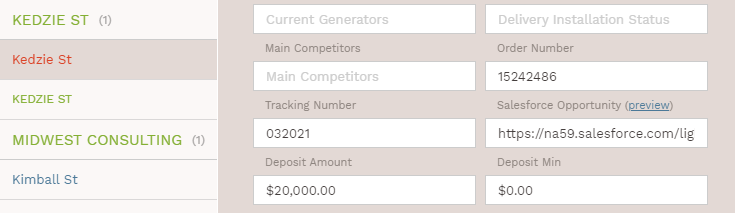
In addition to the enhancements we made to our Salesforce integration, we also made three additional enhancements to our Jira integration:
Map Jira projects to existing BigTime projects during integration
When a firm is integrating with Jira, in addition to selecting which projects they want to be imported, they will have the option to map the Jira project to BigTime if that project already exists in BigTime. If they select the project but do not choose a project to map to, it will then create a new project.
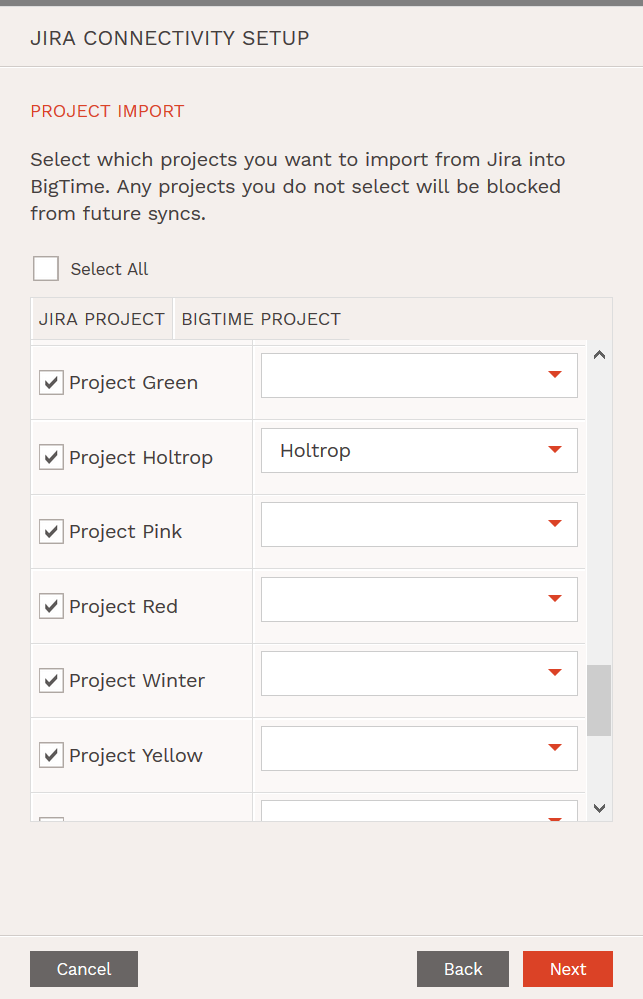
Setting to create new projects automatically
Jira users can now determine whether or not they want projects to automatically get created in BigTime. The addition of this setting allows a user to map a Jira project to an existing BigTime project before it gets created. If new projects are always coming from Jira and they want the projects to be automatically created on sync, they can check this box. If this setting is not enabled, the admin will be notified if a new project has been imported. The notice will contain a link to the project integration screen so they can manually map the new Jira project to the existing BigTime project.
Jira project integration screen
Firms integrated with Jira will now have access to a project integration screen which will allow users to view all of their projects in Jira and the project it’s linked to in BigTime. You’ll also be able to add, block, and map their projects from this page.
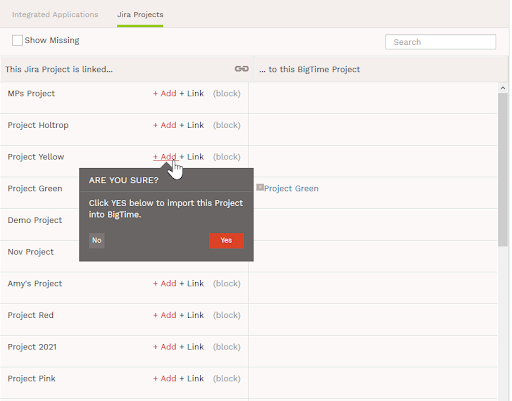
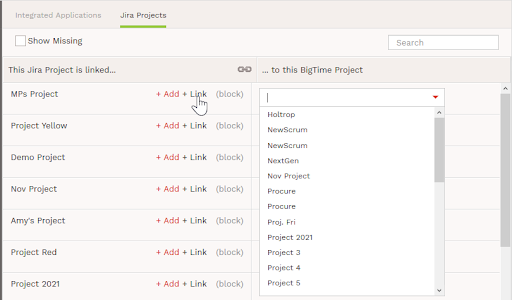
We hope that this release enables you to leverage BigTime in more streamlined ways throughout your day. We have so much more in store for 2021 as we continue to build and enhance all of our products. In addition to product enhancements, the BigTime team will be rolling out the In the Know Training Series allowing users to train at the appropriate level and ensure that each user is maximizing their knowledge of the products.
As always, customer feedback is a critical part of our success. If you would like to join a focus group or just have direct contact with the product team, please feel free to reach out to us at [email protected].