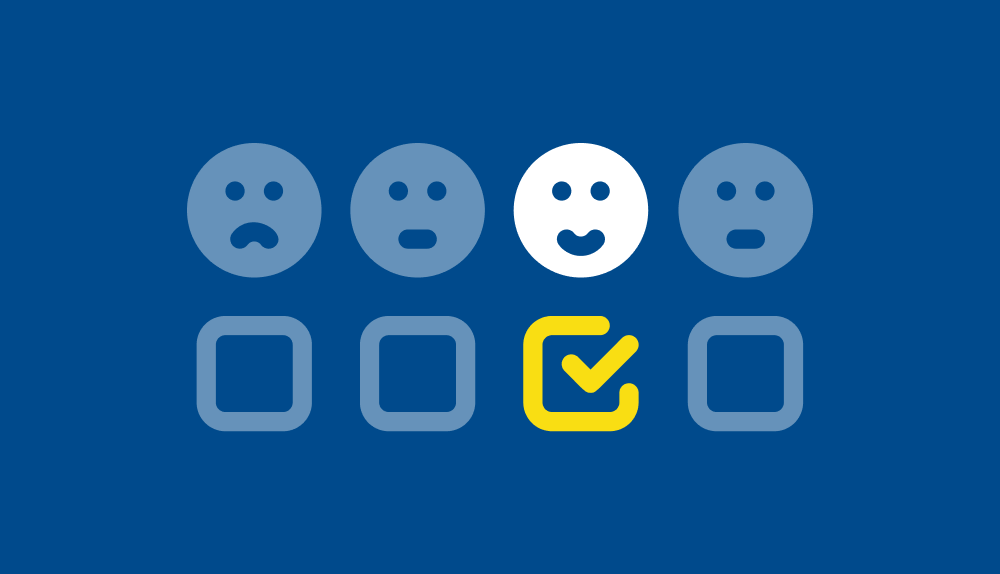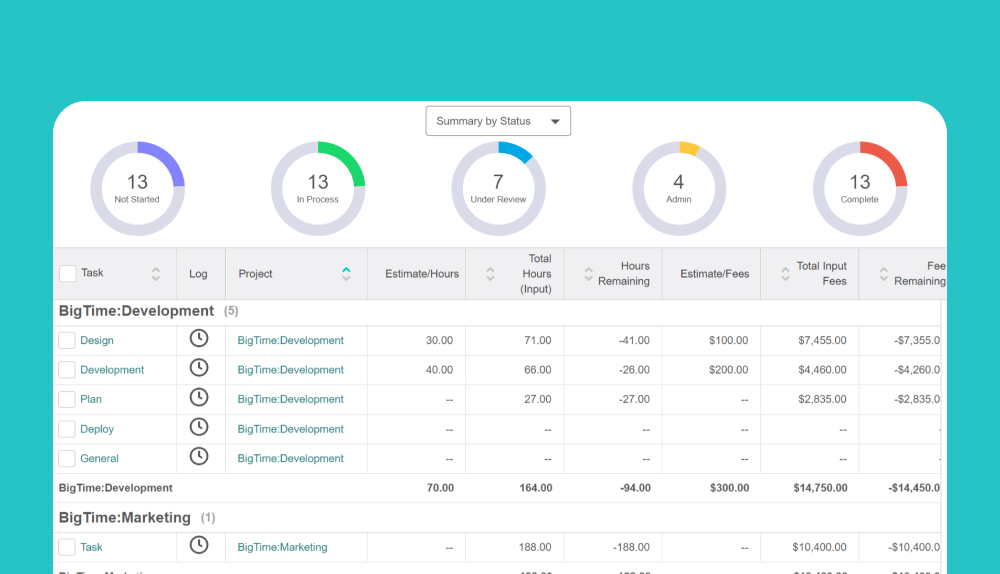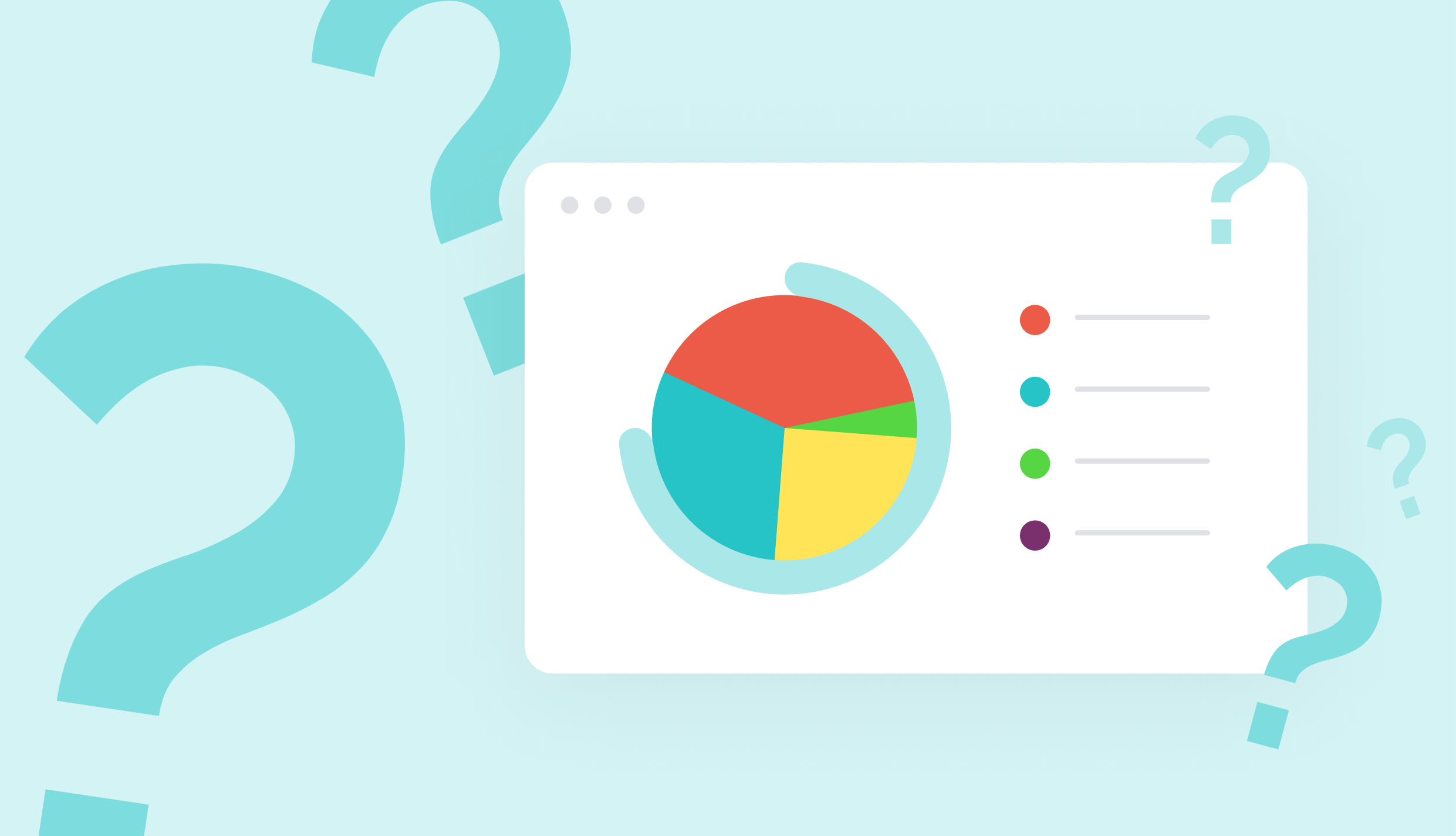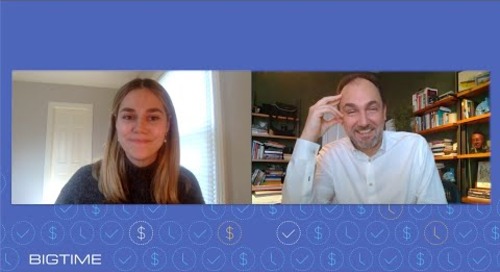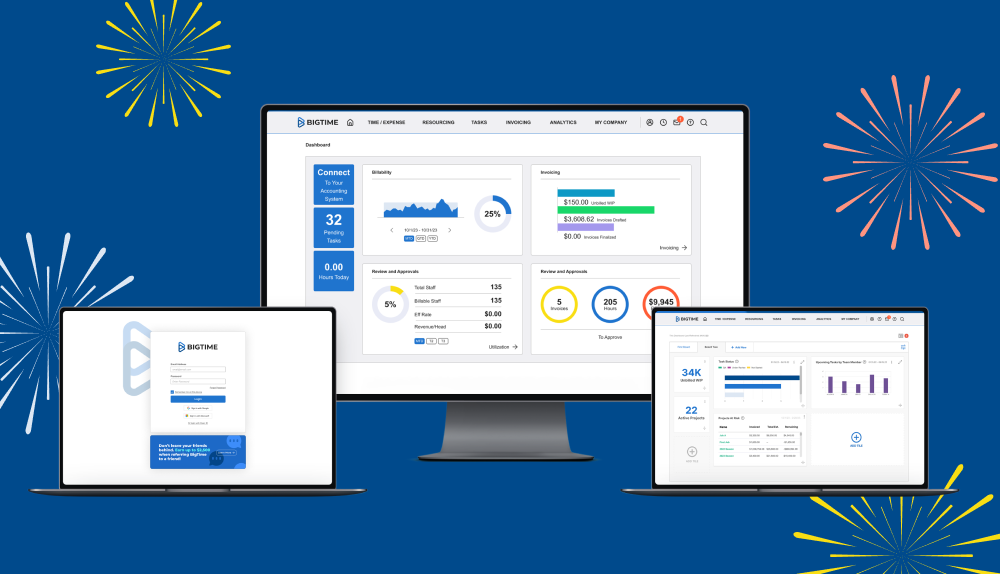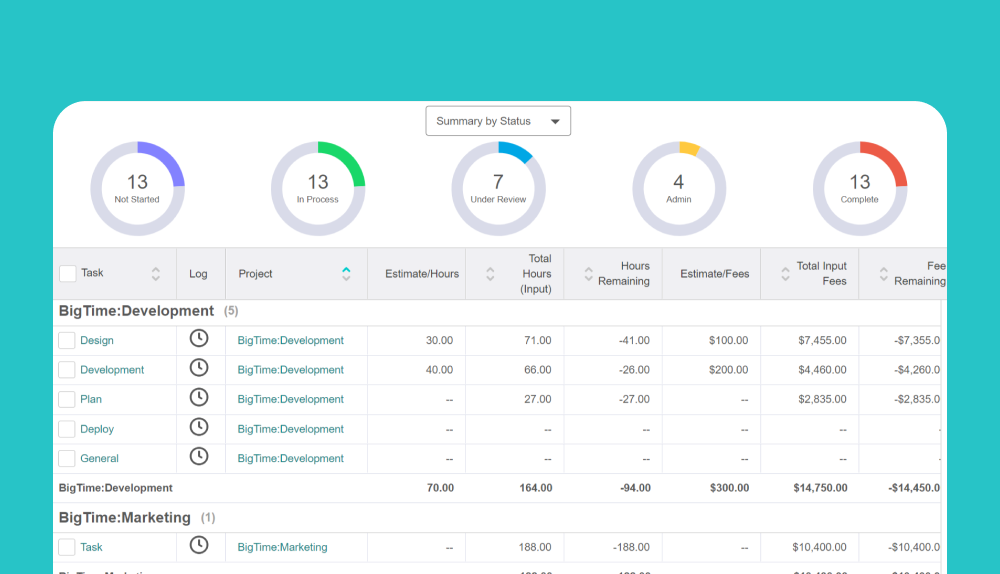
Our last release of the year is here! The December release is full of enhancements to our core solution (including invoice approval settings), Client Portal, integrations, as well as new features such as time entry reminders and custom fields on expenses — all to help you optimize your processes.
December 2021 Release Highlights
Core Solution
- Submit timesheet reminders
- Enforce hierarchy invoice approval
- Custom fields on expenses
- Project budget
- Set vendor bill date
- Budget data on task dashboard
- Skills editor screen configuration
Reporting
- Custom calculators on invoice type field
- Default invoice notes on the project list report
- Invoice post date
- Invoice created by
- W13-24 periods on weekly allocation report
- ‘Live Filter’ on date created field
- Expense custom fields
BigTime Wallet
- Void/refund functionality
Client Portal
- Allow manual selection of invoices to be visible in client portal
Integrations
- Alert admin of newly imported project (HubSpot)
- ‘JIRA User’ list in alpha order
Core Solution
Submit Timesheet Reminders
Administrators now have the ability to configure various notifications to let their staff know when timesheets are due for submission. There are three timesheet reminder notifications that can be turned on: Timesheets are Due, Timesheets are Due Today, and Timesheets are Overdue. The admin will choose the time of day when the reminder is sent to staff that either has unsubmitted time or have no time entered at all.
Notifications are sent based on each staffer’s capacity. Each notification will let the staffer know how many hours they have entered/submitted compared to the total number of hours needed for that submission period.
- Notification 1, Timesheets are Due: admins will be able to choose the time of day the notification is to be sent, which will be based on the firm’s timezone, as well as how many days prior to the end of the submission period the notice should be sent.
- Notification 2, Timesheets are Due Today: the reminder notification will be sent on the day the timesheets are due, which is the last day of the timesheet submission period. Admins will be able to choose the time of day the notification is sent, as well as whether or not the reminder should be sent on a Friday if the last day of the submission period happens to fall on the weekend.
- Notification 3, Timesheets are Overdue: a reminder will be sent to users that have still not submitted their timesheet after the end of a submission period. Admins will be able to decide how many days after the end of the submission period the reminder should be sent, as well as the time of day the reminder is sent to those staffers.

Enforce Hierarchy Invoice Approval
Invoice review and approvals can now be set to a “follow the leader” style format, which differs from the current review process where the order in which a reviewer approves or rejects an invoice does not matter.
When configuring invoice review/approval, there will be a new setting called “Enforce Hierarchy Workflow.” Turning this on will mean that a reviewer in a higher level of the approval workflow cannot take action on that invoice until the reviewers before them have approved that invoice. If the invoice is rejected by a reviewer and is re-sent for approval, then it will go back to the person that rejected it (skipping over any lower-level reviewers that already approved it).
Reviewers in the workflow will not receive the notification they have an invoice to review until the reviewers before them have approved that invoice. All reviewers will continue to be able to VIEW that invoice in the review/approval screen. However, if it is not their turn then they will not be able to approve or reject that invoice (the approval buttons will be disabled). When hovering over the disabled approval buttons, a tooltip will appear letting them know that it is not yet their turn to approve the invoice and they will be notified when it is their time.
As always, the system administrator will be able to approve on behalf of a user. However, they will have to approve for each level if this setting is turned on (similar to time and expense approvals).
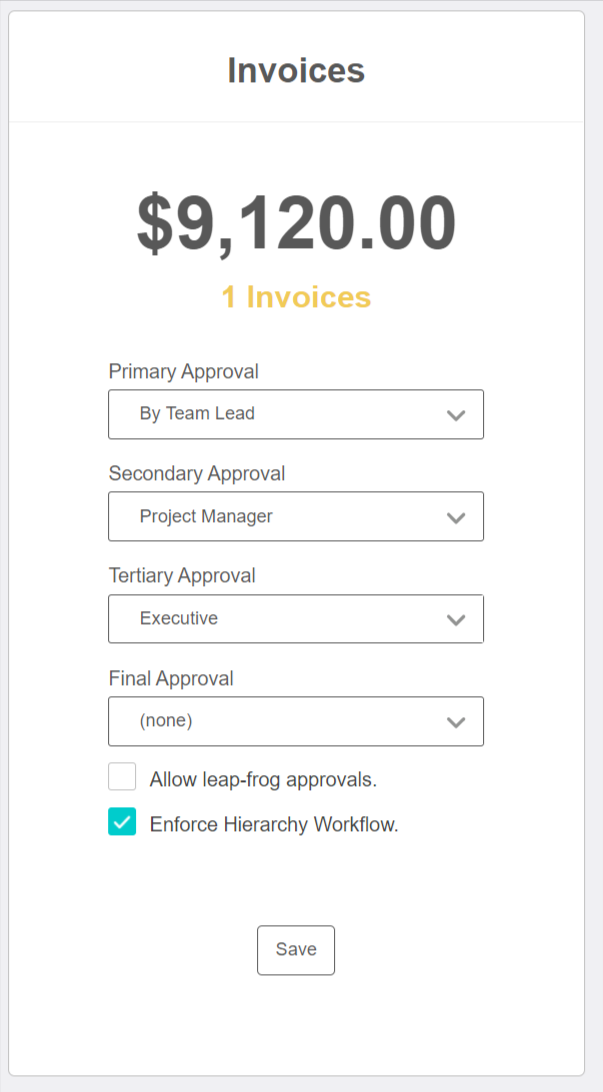
Custom Fields on Expenses
You can now create custom fields in the expense configuration that can be added to the expense entry screen. These custom fields and values can also be reported on within the report center on any expense type report. Once the field is added, it can be configured to be “required” or “admin only”. BigTime will limit the user to 5 custom fields on the expense entry. The custom field(s) will not be visible on the expense entry detail, only within the expense entry and reporting.
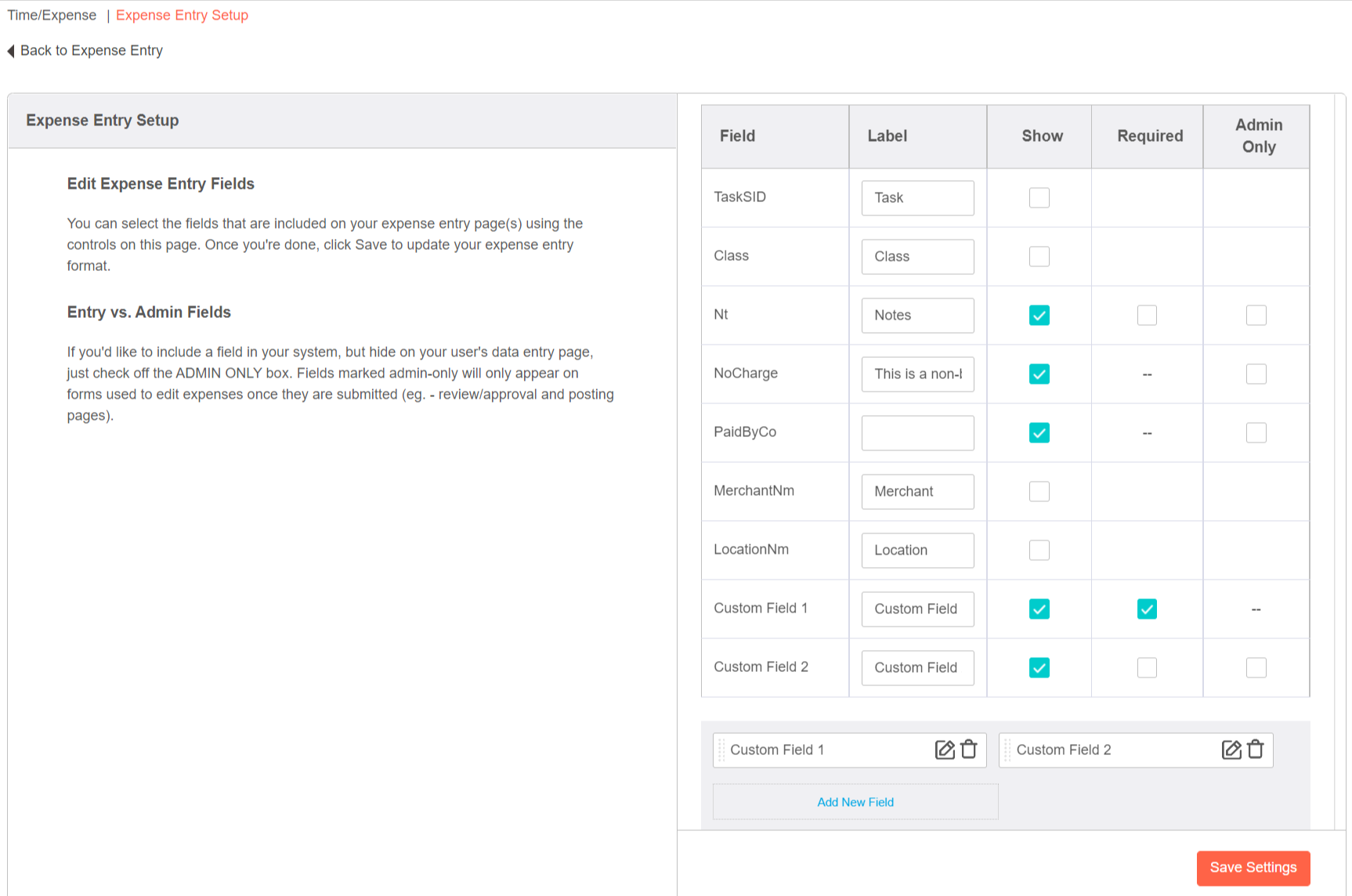
Project Budget
Projects using the “project budget” style now include the ability to add the project’s overall budget directly to the project dashboard. Entering a value in the project budget field will directly link to the fee budget field on the project budget. These two fields will remain in sync regardless of where an edit is made.
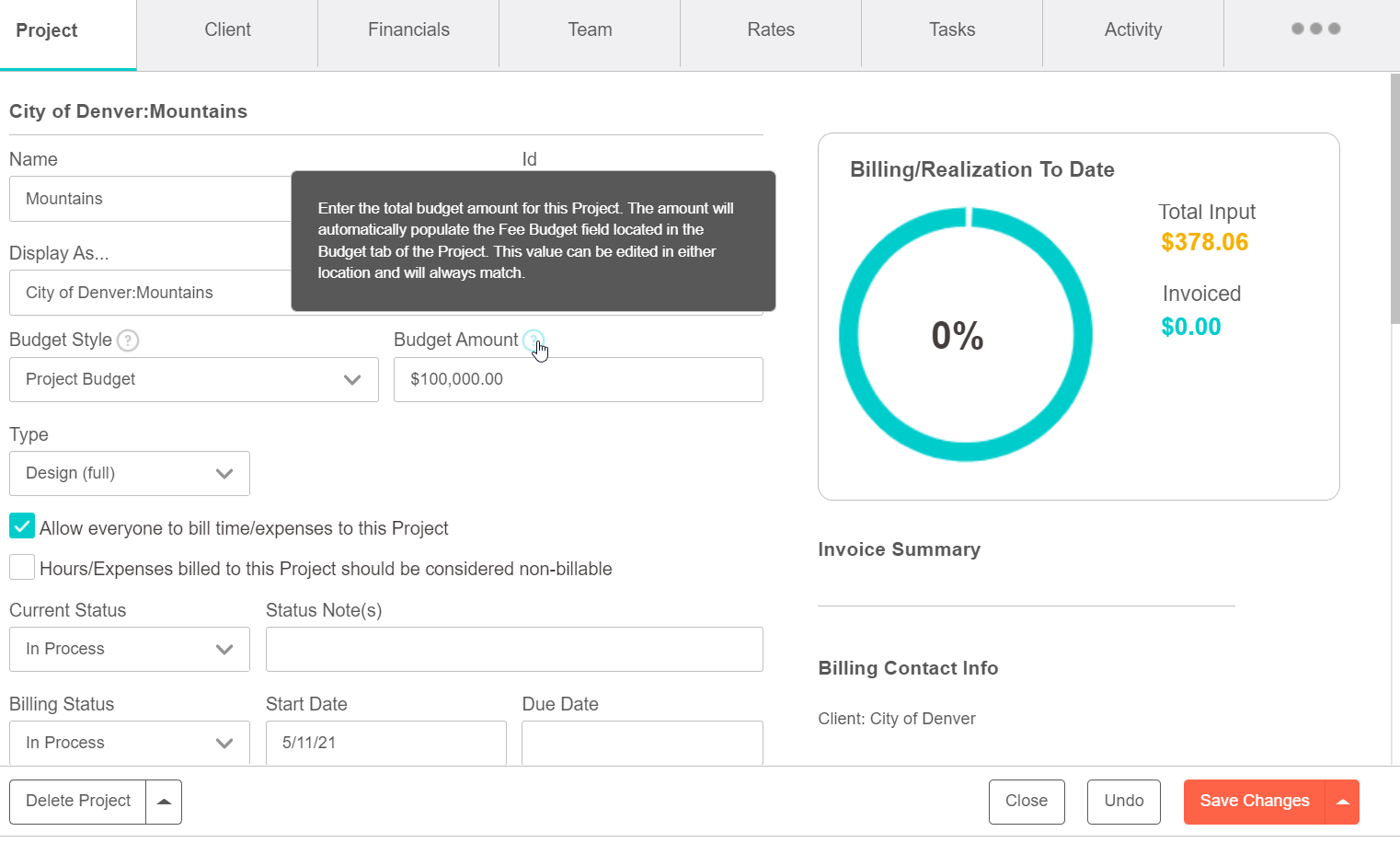
Set Vendor Bill Date
Users creating vendor bills from time now have the ability to include the date of the vendor bill when the bill gets posted into QuickBooks. On the vendor bill default screen, there is a date field that can be inputted prior to posting the bill to Quickbooks. The current date will be the default date.
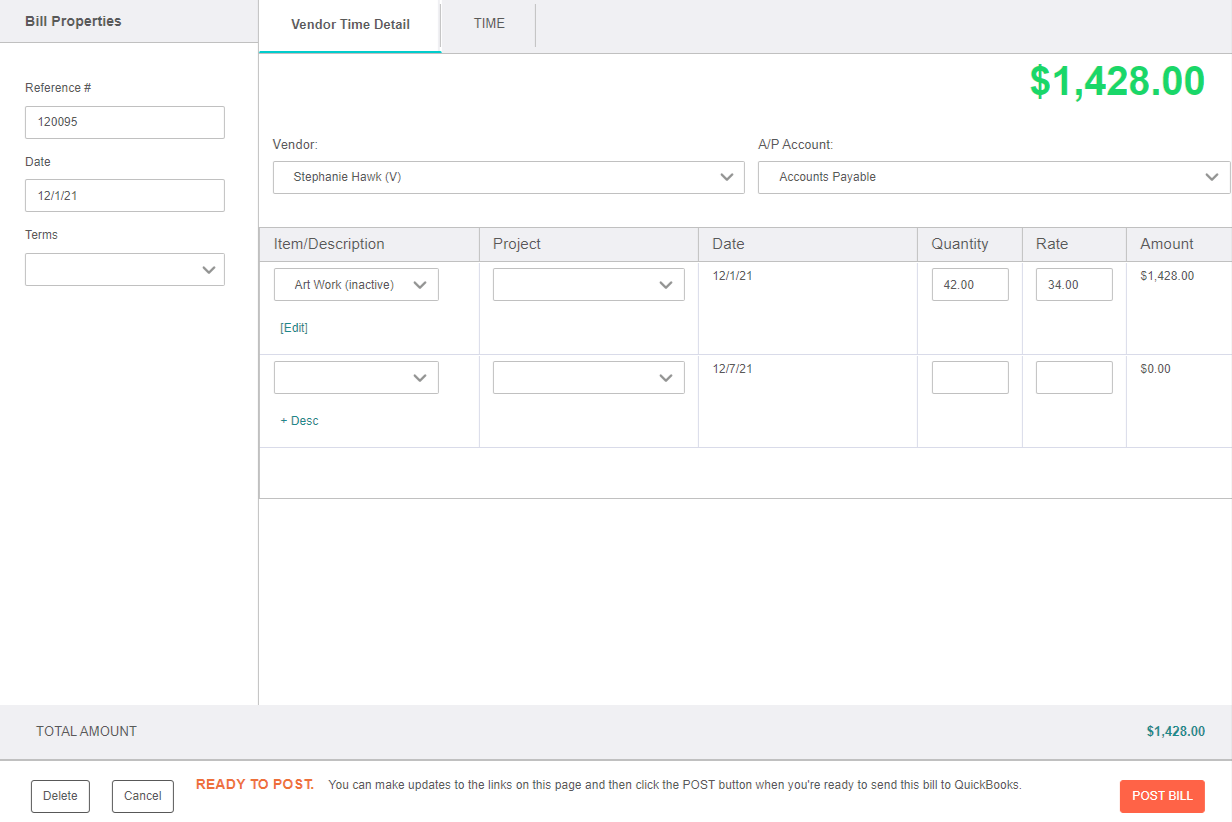
Budget Data on Task Dashboard
The task dashboard now includes new fields, allowing users to see additional budget status data. These fields will be available to add on the screen’s configuration settings: total hours (input), total input fees, hours remaining, and fees remaining.
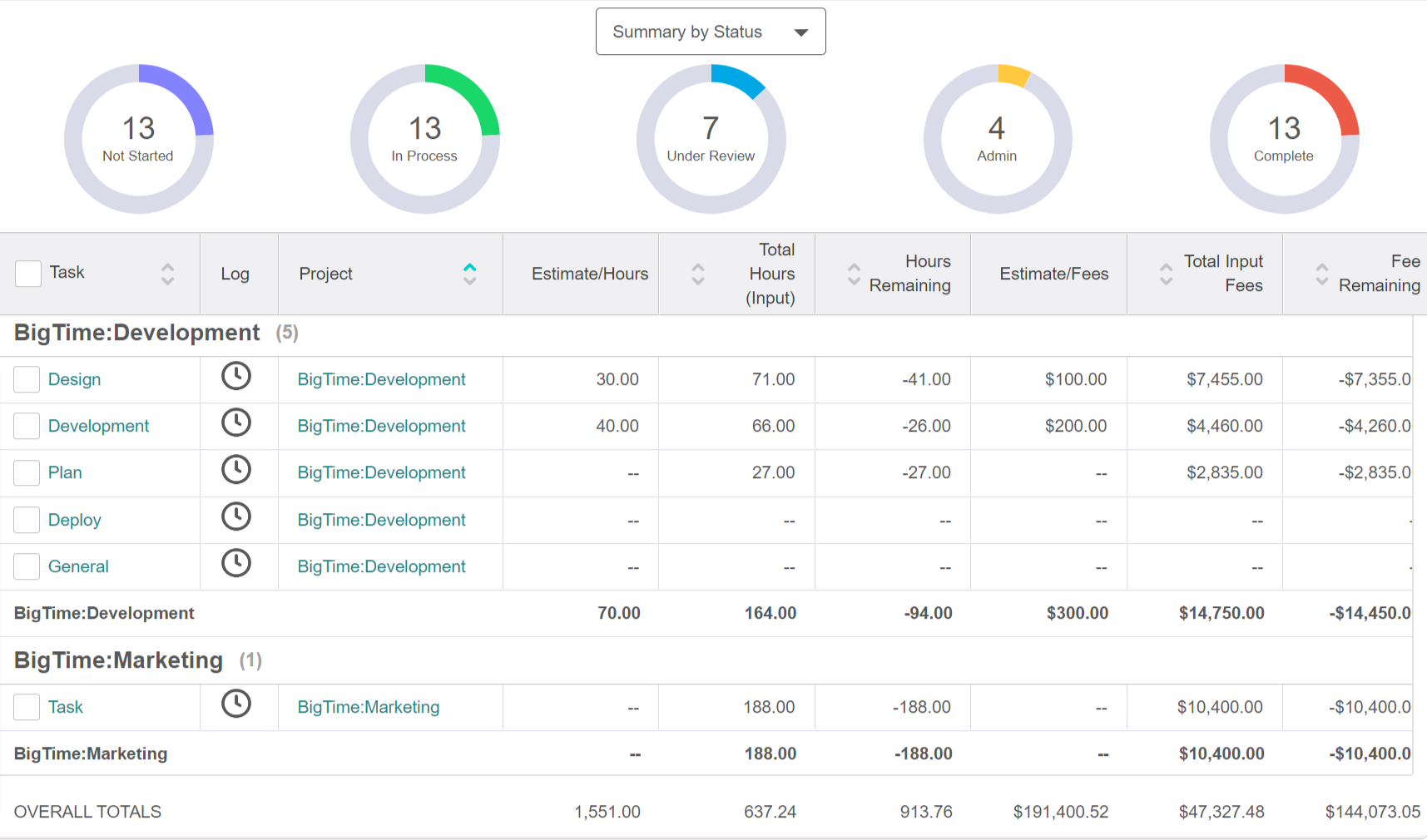
Skills Editor Screen Configuration
The skills grid on the staffer profile is now configurable. allowing users to sort, filter, adjust size, and add/remove columns.
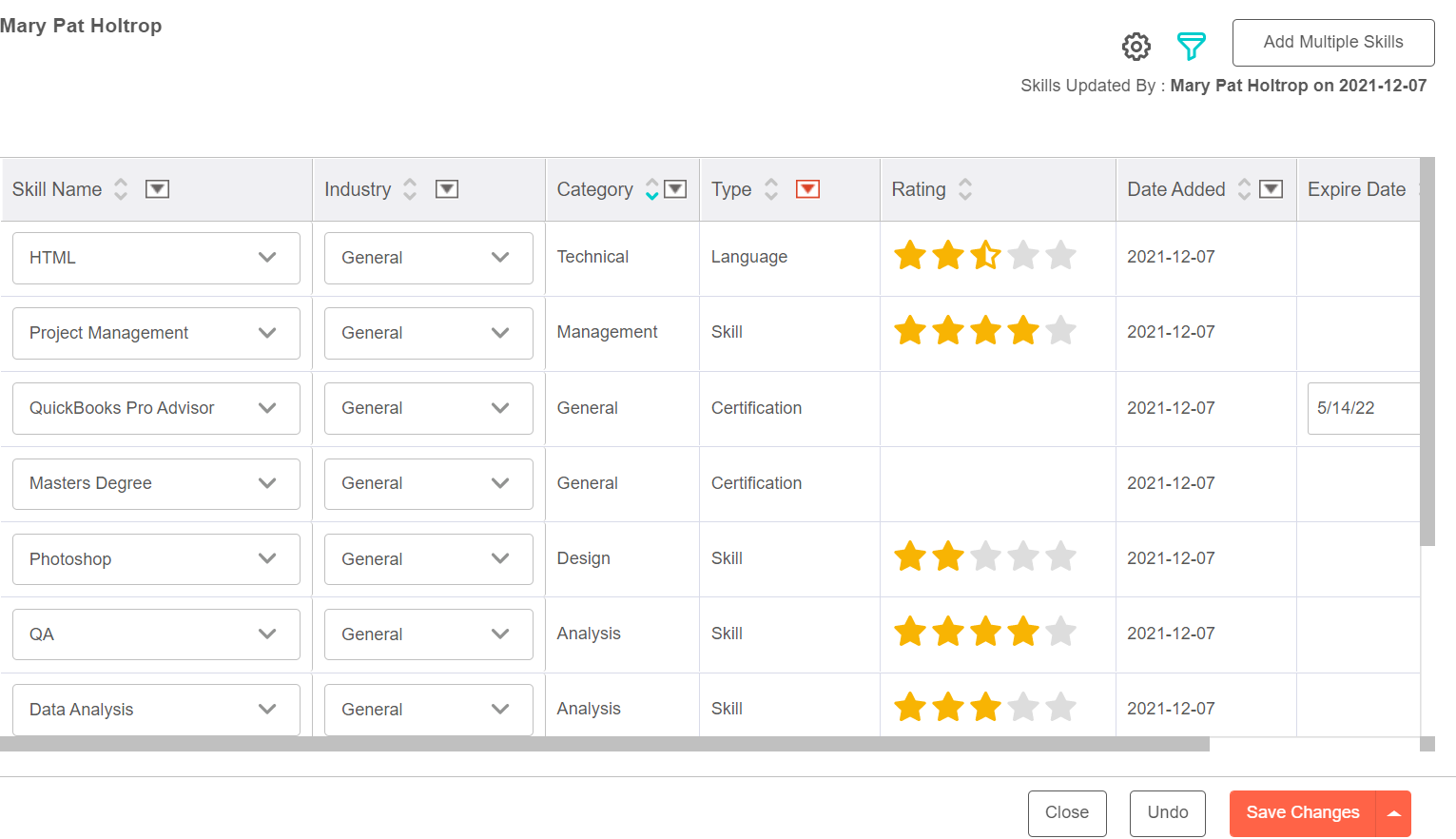
Reporting
Custom Calculators on Invoice Type Field
Invoices created using a custom invoice calculator are now included in the invoice type field in reporting. This is an existing field that was previously only displaying the invoice type for invoices created using the system calculators (time & materials, fixed fee, etc.).
Default Invoice Notes on Project List Report
The default invoice notes can now be reported on within a project list type report. This field is located under the project details section within the column list.
Invoice Post Date
Invoice list reports now include a field for the day in which the invoice was posted into the firm’s accounting system.
Invoice Created By
A user can now see who created an invoice by including the “create by” field on an invoice list report.
W13-24 Periods on Weekly Allocation Report
This will allow users to report on up to 24 weeks at a time for any of the fields available in the allocation report.
‘Live Filter’ on Date Created Field
Transaction reports allow users to include a date created field so they can see when that time/expense entry was created. This field also includes a timestamp. The field has been enhanced for the live filter to allow for a date range to be set.
Expense Custom Fields
Now that custom fields can be created on expenses, users will also be able to report on these values within an expense type report.
BigTime Wallet
Void/Refund Functionality
If a financial administrator needs to void or refund a payment made through Wallet, they are now able to do so directly in BigTime (rather than having to log in to OMNI Connect to begin this process). On a payment made through Wallet, a void/refund button will be available.
In order to void a payment, the transaction must be initiated within 15-20 minutes of the client making the payment, PRIOR to batching. You will not need to cover the transaction fees with a payment that is voided. Once a payment has been batched, only a refund can be issued. You will still need to account for the transaction fees with a refunded payment.
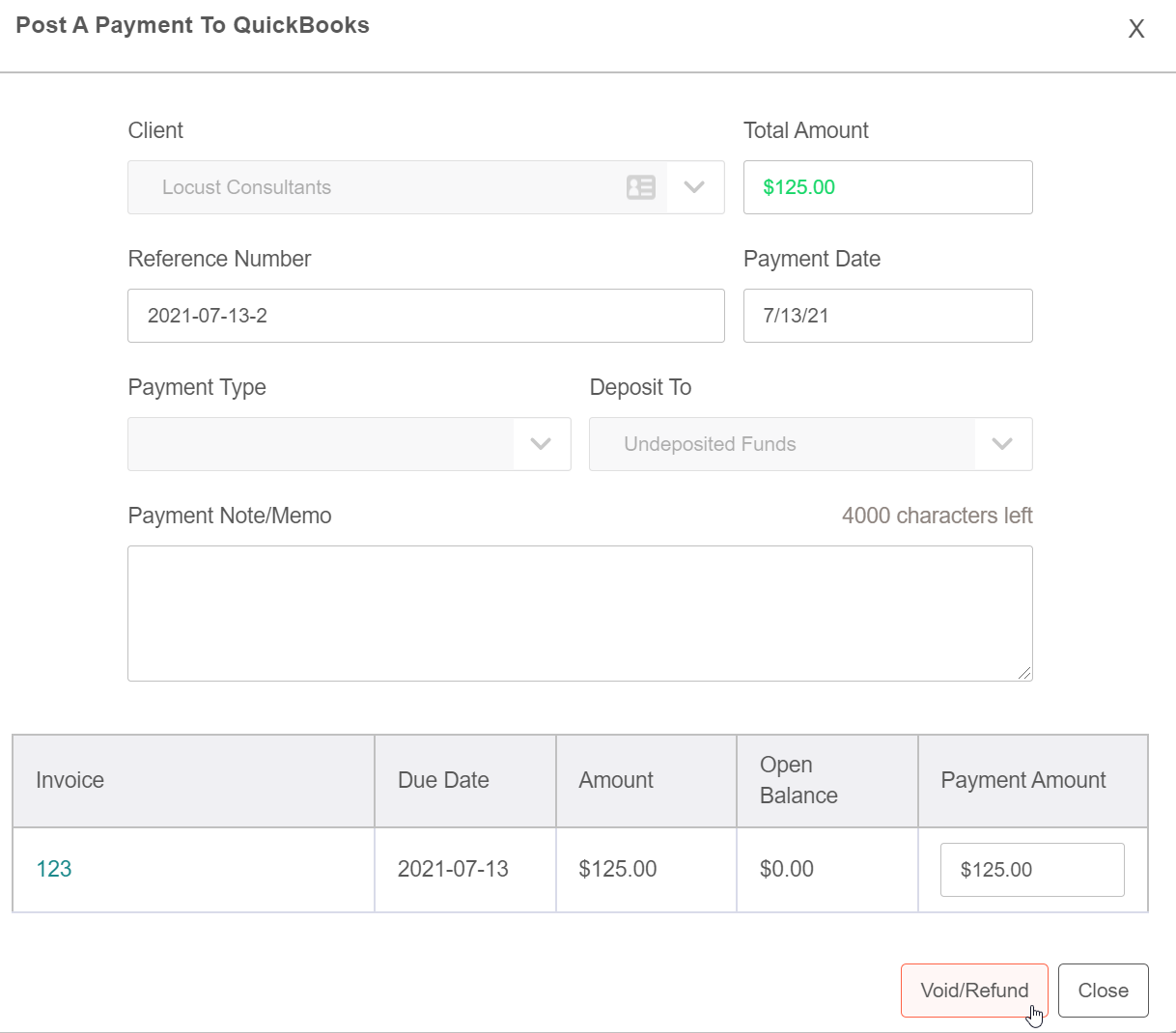
Allow Manual Selection of Invoices to be Visible in Client Portal
If you’re providing client portal access, you can now control which invoices are accessible to your client. In the portal settings, you can choose from “all visible” (default) or “selected visibility,” which will only allow invoices selected from the billing history tab to be visible in the portal.
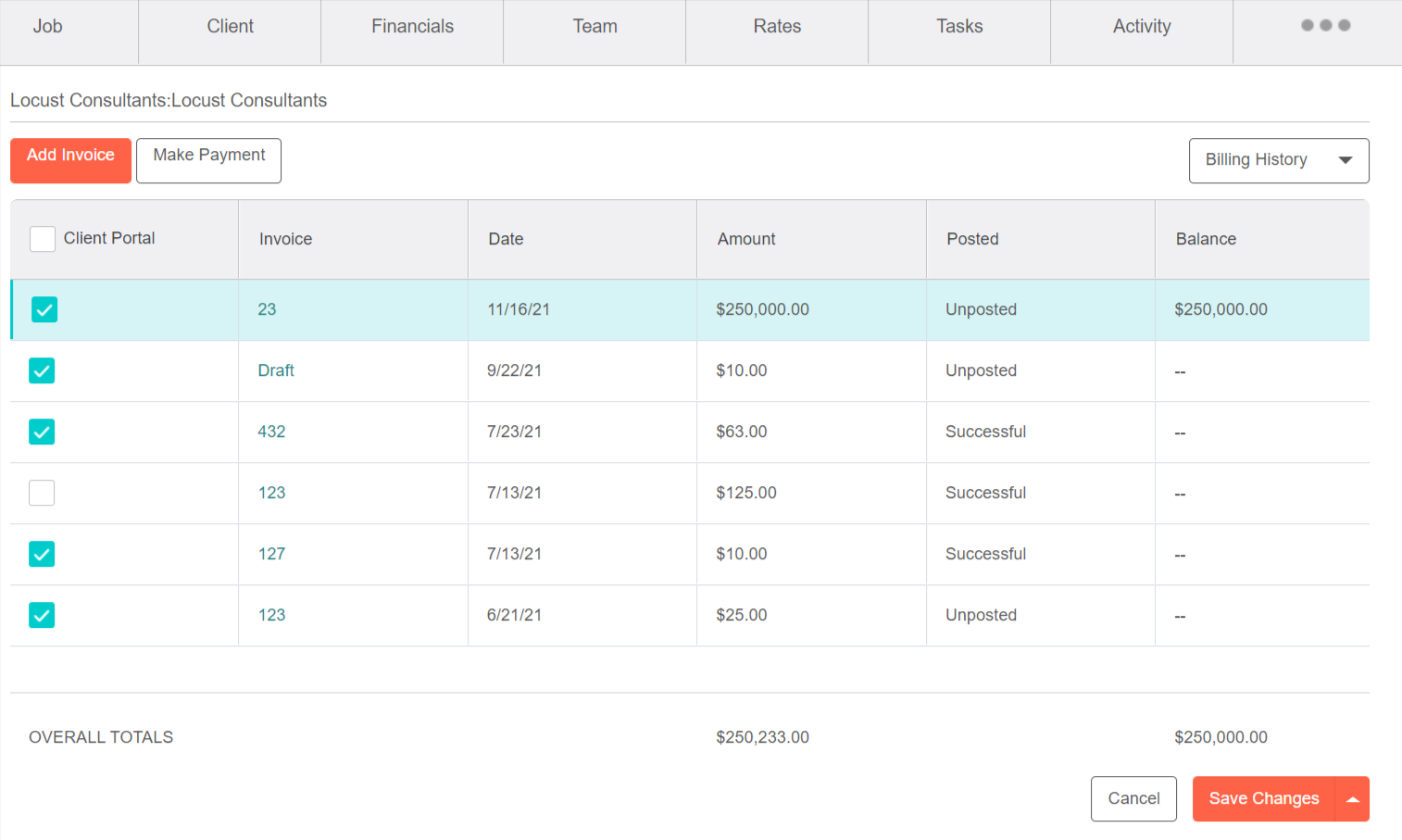
Integrations
Alert Admin of Newly Imported Project (HubSpot)
Deals are automatically imported from HubSpot based on the selected sync stage configured on the HubSpot integration screen. Now when a deal is imported and a project is created, the system administrator will be notified in their BigTime inbox, letting them know the new project(s) have been created. This notification will also include a direct link to the project list. This will take the guesswork out of figuring out which projects are new and when they were imported from HubSpot.
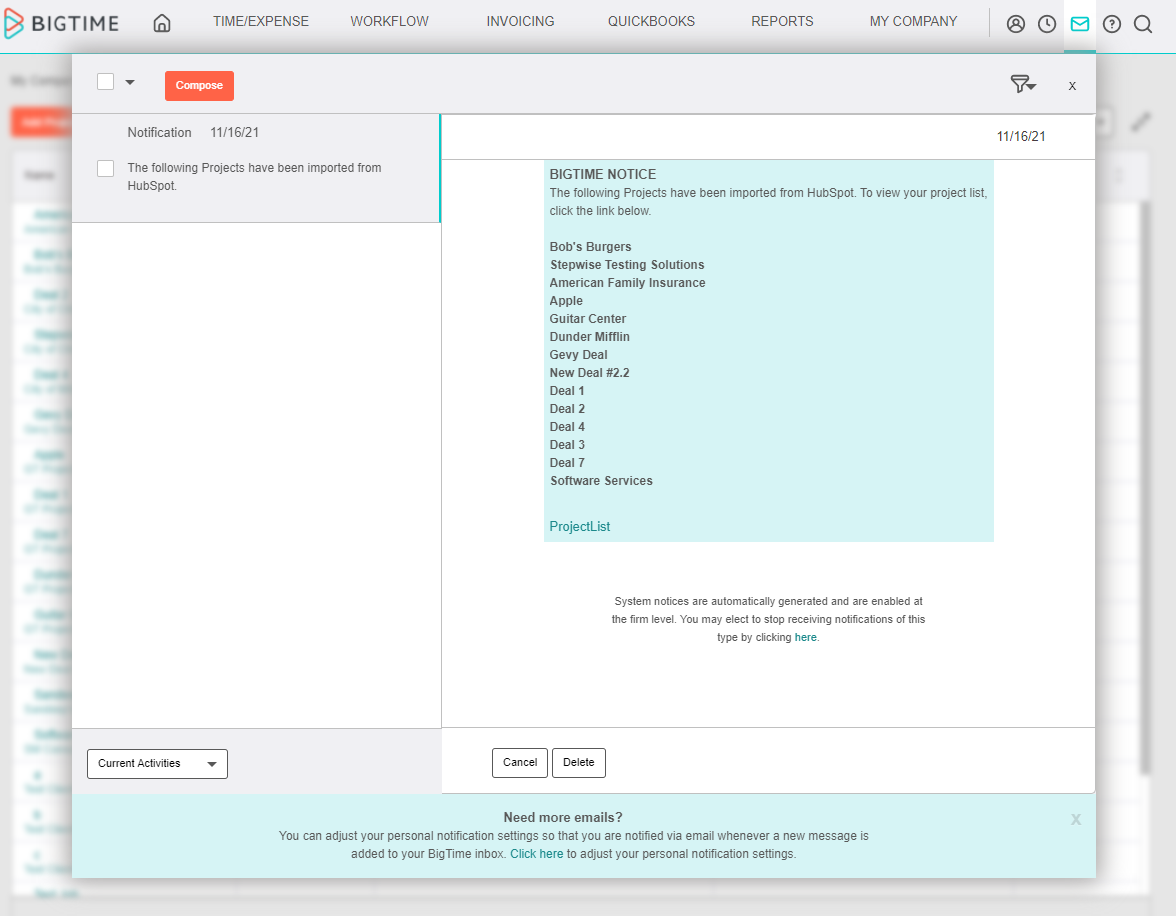
‘JIRA User’ List in Alphabetical Order
Mapping Jira users to BigTime staffers will list the JIRA users in alphabetical order, allowing for a more efficient way to locate your users.
This year has been full of great features and strong enhancements. We want to thank you for being a huge part of each release in 2021. As we wrap up December and focus on the 2022 roadmap, we would like to invite you to participate in upcoming focus groups. If you are interested in testing new features and having your voice influence our design, please reach out to us at [email protected].